








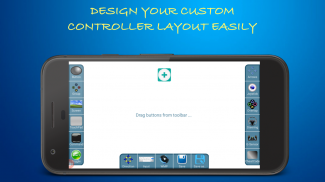

Controller-PC Remote & Gamepad

Description of Controller-PC Remote & Gamepad
App to control PC remotely via Wi-fi. You will need to install PC Remote Controller Receiver in your PC.
WARNING :
Some Antivirus may flag it as Virus, but it is NOT, and you may need to explicitly allow the application. DON'T download if you don't trust.
Download PC Controller Receiver Application Setup from here
https://github.com/Moboalien/Controller/raw/main/controller_pc_v18.zip
Download PC Controller Receiver Portable version.(Not recommended use only if first one doesn't work)
https://github.com/Moboalien/Controller/raw/main/controller_pc_v18_portable.zip
NOTE
:- Create
Wifi hotspot from your smartphone
and connect your PC, if you are facing lags or getting disconnected because it can be due to weak Wifi signals.
Features:
• Can be used to Play Games using android device as
Joystick / Controller
.
• In built Controllers for many popular games such as
Counter Strike, GTA Sanandreas, Call of Duty, NFS Most Wanted
etc. which can be highly customised.
• Users can create their own
custom Joystick
and Map keyboard keys to it.
•
Steering controls
can use
G-sensor/ Wheel
to enhance gaming experience.
• Use
Speed Gear
to limit speed in racing games (Experimental).
• Use Cheat Button to enter
Cheatcode
by a single click.
• It enables android devices to be used as
Wireless Keyboard/Mouse
• It can also be used as
Touchscreen Display
of PC
• Use Command Button to run a
DOS command
by a single click.
• In built
Media player
Controllers.
•
Multiplayer Support
(Two devices can be connected simultaneously).
Ad-Free Version :-
https://play.google.com/store/apps/details?id=com.moboalien.satyam.controller.paid
How to Connect ?
:
• Install the 'Receiver Application' in your PC from the above given link and set the Key for connection. Make sure you allow access to Private Network when asked by Firewall.
• Connect your android device and PC to same Wi-fi Network .You may create wi-fi hotspot from your smartphone and connect Your PC.(Ignore this step if already using same wifi)
• Open the app on your smartphone and click on any Controller you want to use, it will take you to "Connect PC" screen if not connected already.
• Wait till it finds your PC and click on the icon shown when it finds your PC (Make sure the PC receiver app is running on your PC. It runs in background, check for the icon in the "System tray" present at bottom-right corner of your PC screen).
• It will ask for the Key that you set in step 1.
• Once you entered the Key you get connected to your PC.
• If it is unable to find your PC then click on the 'Help' icon on the top right corner of 'Connect PC' screen to check possible solutions.
• See Demo Video : https://youtu.be/xW4FqeemqHg?list=PLl-2bS8NUbhTi5h6PNbRY0212hP-k-UNM&t=698
Connecting using Data Cable
Connect your phone to PC using data cable and enable USB tethering in your smartphone. Then check IP address of your PC corresponding to tethered interface (it should be like 192.168.42.xxx) and type it manually on Connect screen.
Limitations
:
• May not work for some games.
• Receiver available only for Microsoft Windows.
• Mouse mode may not work when System ask for UAC permission.(Windows security feature)




























